National Instruments BridgeVIEW User Manual Page 16
- Page / 455
- Table of contents
- BOOKMARKS
Rated. / 5. Based on customer reviews


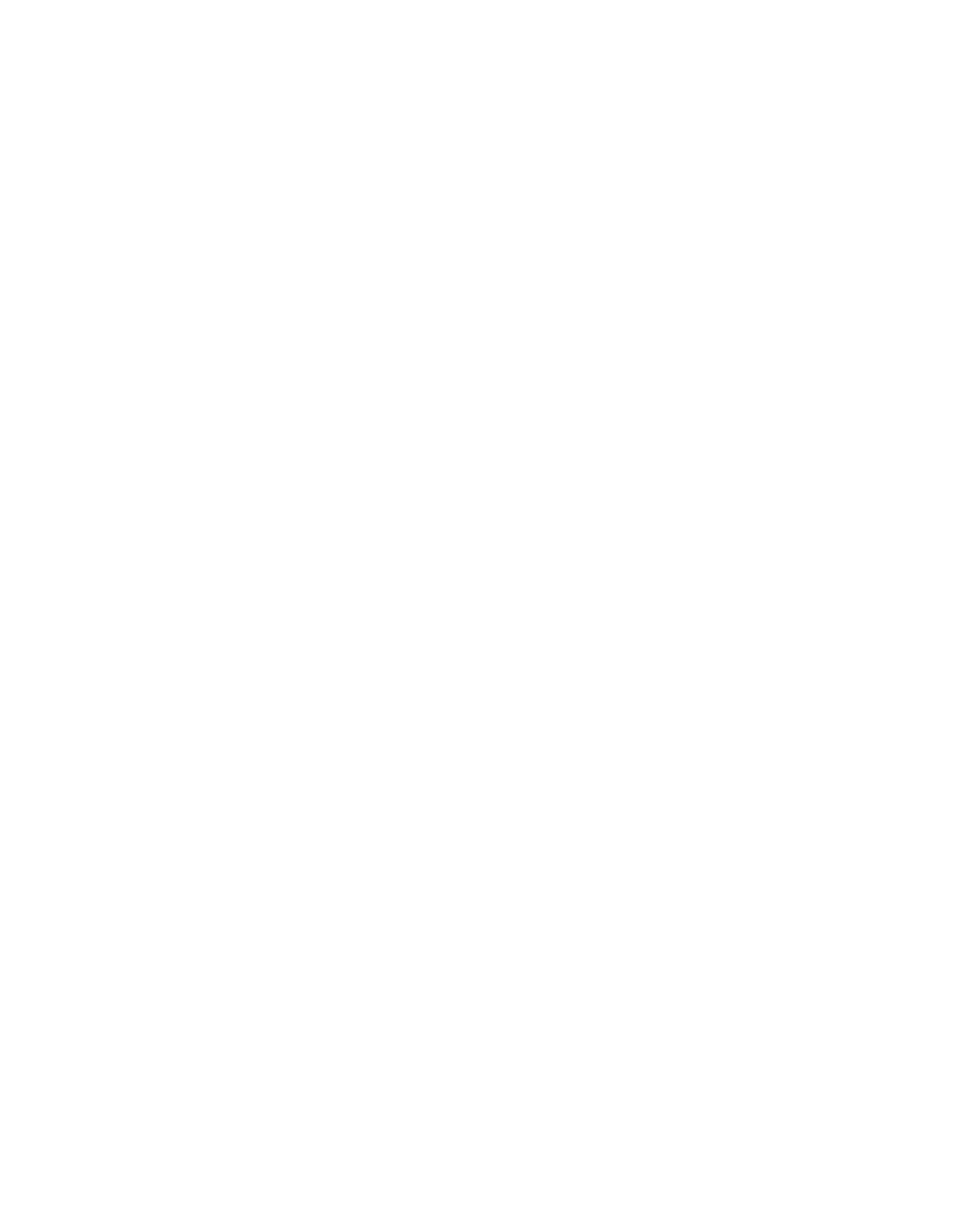
Contents
© National Instruments Corporation xvii BridgeVIEW User Manual
Activities
Activity 2-1. Open and Run a VI......................................................................................2-8
Activity 3-1. Configure a Tag, and View the Tag Configuration
Parameters and Tag Values.......................................................................3-40
Activity 4-1. Use the HMI G Wizard ...............................................................................4-8
Activity 4-2. Import a Graphic Image into BridgeVIEW...............................................4-13
Activity 4-3. Read a Tag.................................................................................................4-20
Activity 5-1. Build an Alarm Summary Display..............................................................5-3
Activity 5-2. Acknowledge Alarms in the Alarm Summary Display...............................5-7
Activity 6-1. Use the Historical Data VIs.........................................................................6-6
Activity 6-2. Use the Historical Trend Viewer...............................................................6-15
Activity 7-1. Use the Panel G Wizard ..............................................................................7-3
Activity 7-2. Use Tag Attributes.....................................................................................7-10
Activity 7-3. Apply Security to the Alarm Summary Display .......................................7-23
Activity 9-1. Create a VI...................................................................................................9-6
Activity 9-2. Document a VI ..........................................................................................9-10
Activity 9-3. Create an Icon and Connector ...................................................................9-16
Activity 9-4. Call a SubVI..............................................................................................9-19
Activity 9-5. Debug a VI in BridgeVIEW......................................................................9-21
Activity 10-1. Use Setup Options for a SubVI .................................................................10-2
Activity 11-1. Experiment with Chart Modes .................................................................11-3
Activity 11-2. Use a While Loop and a Chart .................................................................11-4
Activity 11-3. Change the Mechanical Action of a Boolean Switch...............................11-8
Activity 11-4. Control Loop Timing................................................................................11-9
Activity 11-5. Use a Shift Register................................................................................11-13
Activity 11-6. Create a Multiplot Chart and Customize Your Trends...........................11-17
Activity 11-7. Use a For Loop.......................................................................................11-22
Activity 12-1. Use the Case Structure .............................................................................12-2
Activity 12-2. Use a Sequence Structure.........................................................................12-5
Activity 12-3. Use the Formula Node............................................................................12-13
Activity 14-1. Create an Array with Auto-Indexing........................................................14-3
Activity 14-2. Use Auto-Indexing on Input Arrays.........................................................14-7
Activity 14-3. Use the Build Array Function ................................................................14-15
Activity 14-4. Use the Graph and Analysis VIs ............................................................14-20
- User Manual 1
- Important Information 3
- Chapter 2 5
- Chapter 3 5
- Chapter 4 7
- Chapter 5 8
- Chapter 6 8
- Chapter 7 9
- Chapter 8 10
- Contents 11
- Activities 16
- About This Manual 17
- G Tutorial 18
- C:\dir1name\dir2name\filename 20
- Related Documentation 21
- Customer Communication 21
- BridgeVIEW Concepts 22
- Part I BridgeVIEW Concepts 23
- Introduction 24
- Required System Configuration 25
- Installation 25
- What Is BridgeVIEW? 26
- How Does BridgeVIEW Work? 26
- G Programming 27
- Tag Configuration 28
- Data Type 28
- Connection 29
- Operations 29
- Security 30
- User HMI Application 31
- BridgeVIEW Engine 32
- Device Servers 32
- Where Should I Start? 33
- Examples 34
- BridgeVIEW Environment 35
- Virtual Instruments 36
- Icon/Connector 37
- Tools Palette 38
- Controls Palette 39
- Functions Palette 39
- Controls and Indicators 40
- Tank Simulation.vi 42
- End of Activity 2-1 44
- Table 2-1 45
- Table 2-2 47
- BridgeVIEW\Syslog 48
- Figure 2-2 48
- Figure 2-3 49
- What Is the Tag Browser? 50
- Table 2-3 51
- What Is the Tag Monitor? 52
- Figure 2-5 53
- Tag Monitor Utility 53
- Table 2-4 54
- Figure 2-6 55
- Status Details Dialog Box 55
- Figure 2-7 55
- Figure 2-8 56
- Simple/Complex Help View 57
- Links to Online Help Files 58
- General Attributes 60
- Connection Attributes 60
- Operation Attributes 60
- Scaling Attributes 60
- Alarm Attributes 61
- Static vs. Dynamic Attributes 61
- How Do You Create a Tag? 63
- How Do You Edit a Tag? 63
- How Do You Delete a Tag? 63
- What are Network Tags? 64
- How Do You Add Network Tags? 65
- How Do You Configure Tags? 68
- String Tags 69
- Figure 3-5 71
- Tag Connection Dialog Box 71
- I/O Group Configuration 72
- Figure 3-6 73
- Server Configuration Options 74
- Item Configuration 76
- What Is a Memory Tag? 77
- Table 3-4 81
- What Is Deadband? 82
- How Do You Use Deadband to 82
- IncreaseEngineThroughput? 82
- How Do You Configure a Tag 83
- Analog Tags 85
- Discrete Tags 86
- Bit Array Tags 87
- Figure 3-10 88
- Table 3-6 88
- Bit Array Scaling Examples 88
- Table 3-7 90
- Auto Ack on Normal 95
- Tag Configuration Parameters 96
- BridgeVIEW\Activity\Solutions 100
- User must Ack 100
- Table 3-11 100
- End of Activity 3-1 101
- How Do You Configure Shifts? 102
- Table 3-12 103
- Chapter 3 Tag Configuration 104
- Human Machine Interface 105
- How Do You Build an HMI? 106
- Front Panel Objects 107
- HMI G Wizard 107
- Table 4-1 108
- HMI G Wizard Operations 108
- Figure 4-1 111
- HMI G Wizard Dialog Box 111
- Generate the Block Diagram 112
- Subdiagram Association 112
- BridgeVIEW\Activity 113
- Real-Time Trend 113
- End of Activity 4-1 115
- Control Editor 116
- BridgeVIEW 117
- End of Activity 4-2 119
- Tag Data Type 121
- Activity 4-3. Read a Tag 125
- Block Diagram 126
- End of Activity 4-3 128
- Figure 4-4 132
- Process View Display VI 132
- Tank Temperature 133
- Trend Tank Level 133
- Figure 4-5 134
- Two Trend Display VI 134
- Figure 4-6 134
- Figure 4-7 136
- Figure 4-8 137
- Alarms and Events 138
- Alarm Priority 139
- Alarm Summary 139
- Event History 139
- Chapter 5 Alarms and Events 140
- <ALL> 141
- End of Activity 5-1 142
- Alarm Summary Display 144
- End of Activity 5-2 146
- How Do You Configure Logging 147
- Historical Data Logging 152
- Historical Data VIs 155
- BridgeVIEW\Activity\Data 157
- End of Activity 6-1 160
- Panning Buttons 162
- Manual Changes 162
- How Do You Change the Y Axis? 163
- Has Been Logged to Citadel? 165
- BridgeVIEW\ 166
- Activity\Data 166
- End of Activity 6-2 168
- Advanced Application Topics 169
- Figure 7-1 170
- Panel G Wizard 170
- Will Be Polled? 171
- My Menu Bar.vi 172
- My Alarm Summary with Ack.vi 172
- End of Activity 7-1 173
- Virtual Instrument 174
- BridgeVIEW System Control 175
- Tag Attributes VIs 177
- <none> 179
- HI Limit 179
- End of Activity 7-2 180
- BridgeVIEW Security 181
- Table 7-1 182
- How Do You Log In and Out? 183
- Figure 7-3 184
- Privileges Dialog Box 184
- Figure 7-4 186
- Edit User Accounts Dialog Box 186
- Figure 7-5 186
- Add a User Account 186
- How Do You Modify the List 187
- How Do You Export Users to 188
- How Do You Import Users from 189
- Environment Privileges? 190
- Operator Interface Security 190
- Figure 7-6 191
- Summary Display 192
- Administrator 193
- Administration 193
- My Alarm Summary With Ack.vi 193
- Alarm Summary with Ack.vi 193
- End of Activity 7-3 195
- Chapter 8 Servers 197
- Figure 8-1 201
- Server Browser 201
- Figure 8-2 201
- Using Remote OPC Servers 202
- Figure 8-4 205
- Figure 8-5 206
- Creating VIs 209
- BridgeVIEW\Activity\Solution 210
- Terminals 211
- Tip Strips 212
- Wire Stretching 213
- Selecting and Deleting Wires 213
- Bad Wires 214
- Activity 9-1. Create a VI 215
- Activity 216
- End of Activity 9-1 217
- Activity 9-2. Document a VI 218
- Chapter 9 Creating VIs 219
- End of Activity 9-2 220
- What is a SubVI? 220
- Search Hierarchy 222
- Icon and Connector 222
- Temp & Vol.vi 225
- End of Activity 9-3 226
- Activity 9-4. Call a SubVI 227
- End of Activity 9-4 228
- How Do You Debug a VI? 229
- Using Temp & Vol.vi 230
- Tank Volume 230
- End of Activity 9-5 231
- Customizing VIs 232
- Front Panel 233
- Get Operator Info.vi 235
- Chapter 10 Customizing VIs 236
- End of Activity 10-1 239
- Loops and Charts 240
- Chart Modes 241
- End of Activity 11-1 242
- While Loops 243
- End of Activity 11-2 246
- Random Signal.vi 247
- End of Activity 11-3 248
- End of Activity 11-4 249
- Shift Registers 250
- Chapter 11 Loops and Charts 251
- End of Activity 11-5 254
- Customize Your Trends 256
- End of Activity 11-6 259
- For Loops 259
- Numeric Conversion 260
- Activity 11-7. Use a For Loop 261
- End of Activity 11-7 263
- Case and Sequence Structures 264
- Case Structure 265
- End of Activity 12-1 267
- Sequence Structures 268
- Modifying the Numeric Format 269
- Setting the Data Range 270
- End of Activity 12-2 273
- Formula Node 274
- End of Activity 12-3 278
- Artificial Data Dependency 278
- Front Panel Object Attributes 279
- End of Activity 13-1 282
- Arrays, Clusters, and Graphs 283
- Auto-Indexing 284
- Multiplot Graphs 288
- End of Activity 14-1 289
- Input Array 290
- End of Activity 14-2 291
- Initialize Array 292
- Array Size 293
- Array Subset 294
- Index Array 295
- Extract Column 296
- Extract Row 296
- End of Activity 14-3 298
- What is Polymorphism? 299
- Clusters 299
- Customizing Graphs 300
- Graph Cursors 301
- Graph Axes 302
- Data Acquisition Arrays 302
- End of Activity 14-4 304
- Intensity Plots 305
- Application Control 306
- What is the VI Server? 307
- End of Activity 15-1 312
- Program Design 313
- Chapter 16 Program Design 314
- Create the Program 315
- Good Diagram Style 316
- Use Left-to-Right Layouts 317
- Check for Errors 317
- Study the Examples 320
- HMI Function Reference 321
- BridgeVIEW VI Library 323
- Alarms and Events VIs 324
- Acknowledge Alarm 325
- Get Alarm Summary Status 326
- Read Alarm Summary 327
- Read Event History 331
- Read Tag Alarm 335
- Call HTV 338
- Decimate Historical Trend 340
- Decimate Historical Trends 341
- Get Historical Tag List 343
- Get Historical Trend Info 344
- Historical Trend Statistics 345
- MM/DD/YYYY 347
- DD/MM/YYYY 347
- Read Historical Trend 351
- Read Historical Trends 353
- System VIs 355
- Enable Event Logging 356
- Enable Printing 358
- Engine Launch 359
- Engine Shutdown 360
- Get Engine Status 361
- Get Tag Status Info 362
- Post System Error or Event 363
- Tag Status Handler 364
- Security VIs 366
- Check Operator Privileges 367
- Get Operator Name 368
- Invoke Login Dialog 369
- Programmatic Login 370
- Programmatic Logout 371
- Security Monitor 372
- User Account List 373
- Tags VIs 373
- Read Tag 374
- Read Tag (bit array) 376
- Read Tag (discrete) 378
- Read Tag (string) 380
- Trend Tags 382
- Write Tag 383
- Write Tag (bit array) 384
- Write Tag (discrete) 385
- Write Tag (string) 386
- Write Tag on Change 387
- Write Tag on Change (string) 390
- Get Analog Tag Alarm Limit 392
- Get Group List 395
- Get Tag Alarm Enabled 396
- Get Tag Attribute 397
- Get Tag Bad Status Alarm Info 398
- Get Tag Description Group 399
- Get Tag I/O Connection Info 400
- Get Tag List 401
- Get Tag Logging Info 402
- Get Tag Range and Units 403
- Set Multiple Tag Attributes 404
- Set Tag Attribute 405
- Citadel and Open Database 406
- Connectivity 406
- System\Data 407
- What is SQL? 408
- Threads Table 409
- Data Transforms 409
- Table B-1 410
- Data Transform Commands 410
- SQL Examples 411
- >= "9:45" 415
- FROM Threads 417
- Telephone and Fax Support 421
- Technical Support Form 422
- National Instruments Products 423
- Other Products 423
- Documentation Comment Form 424
- Glossary 425
- For i = 0 to n – 1, do 428
 (173 pages)
(173 pages)







Comments to this Manuals